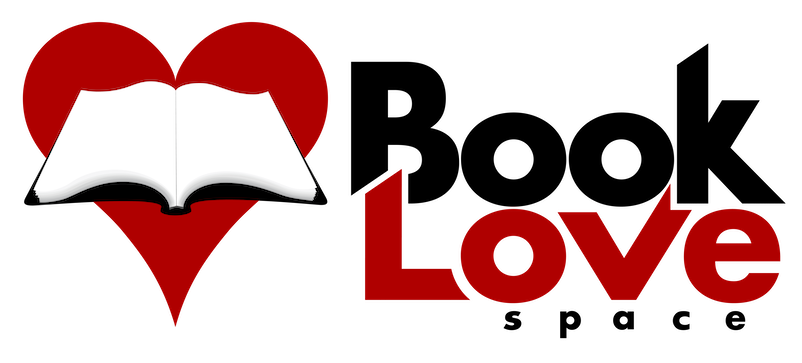How to prepare in Word a manuscript for publication
In this article:
So the author wants to self-publish. Great! How can an editor help the author (or the author help herself) prep the manuscript for print and ebook?
The standard manuscript format doesn’t really apply here. It’s not a bad starting point, of course; most book designers are used to starting with manuscripts that conform at least visually to some form of a standard manuscript format.
But there’s more to be done before the manuscript is ready for book design.
Clean and consistent #
Aside from the editing work, which among other things includes cleaning up the text, the imperative in prepping the manuscript for publishing, whether it will be later designed with professional tools or you’re trying to fake it directly in Word (ugh), is consistency.
And that means using Word Styles #
Automated processes in format conversions can err when evaluating whether A is the same as B. Diligence requires we make sure A means A, B means B, and so on. Microsoft Word’s Paragraph and Character Styles are the tools you can use to ensure all intended semantic structure (and resulting formatting intentions) survive the process.
12 steps to prepare a clean and consistent Word manuscript for publication #
- Clean the text of all double spaces, tabs, extra line returns, hard line breaks within sentences (to make something fit), discretionary hyphens, trailing whitespaces, empty paragraphs, etc.
- Advanced Search/Replace can help on this task.
- Paul Beverley’s Word macros for common editing tasks and free downloadable book Macros for Editors can help immensely. If you do this a lot, it’s worth exploring his offerings.
- Make all ellipses consistent, using either the ellipsis glyph or three periods.
- For print, either can work, depending on the font and end result you want.
- For ebook, go with the glyph for semantic reasons.
- Be sure to check spacing for those cases where there’s other punctuation involved.
- Set all body text with the same Paragraph Style. That really means ALL the body text.
- The Style can define the font, but make sure the paragraph Style isn’t combined with a Character style, because it overcomplicates what’s needed and can lead to unexpected results. (More on Character Styles below.)
- If you’re using Word’s default template, the Normal Style should be fine.
- Change how the Style looks by modifying the Style itself—for books, that means under the Style’s paragraph settings, set Indentation > Special to First line and Spacing Before and After to 0.
- Define a new Paragraph Style for the chapter opening paragraph so you can target chapter openings with special design.
- Give the Style a human-understandable name such as Normal Open or something so you can easily find it and identify it as your custom Style (because Word has a zillion of their own). My own preference is to use the body text Style’s name plus “open” so they’re listed next to each other in the Styles Pane.
- In this new Style’s Properties settings, make sure the Style type is set to Paragraph only, and set Style based on to the body text Style from step 1. This way if you change something in the body text Style, it will change in this opening Style, too, unless you’ve overridden it here.
- Remove the Style setting for a first-line indent, if you like. The important thing is that this Style is applied to the opening paragraph for each chapter.
- Note: Word is generally awful with dropcaps. Don’t bother if the manuscript will be going to a book designer. Just tell the designer to create the dropcaps there.
- Define a continuation paragraph Style, naming it something like Normal contd.
- Remove the first-line indent from the Style’s Paragraph setttings.
- Apply this Style to paragraphs where you don’t want the first-line indent, such as continuing a paragraph after a blockquote or intra-chapter break.
- Define one Style for chapter titles and apply it to each chapter.
- Define a Style for each level of heading used, or use Word’s default headings Styles.
- Apply them diligently on all headings.
- Hierarchy is important, so be sure to mark them correctly.
- Define a Paragraph Style for blockquotes. Apply it to all blockquotes in the manuscript.
- Define a Character Style for italicized words.
- Replace all directly formatted italics with the Style.
- If you want to do right by the ebook and accessibility, create separate styles for emphasizing a word vs indicating a foreign word vs interior thought vs a title of a work—even if visually they all are treated with italics.
- See this Mozilla article for a bit more about the semantic differences between these.
- For more, look at how the HTML is defined semantically to see how ebook content is structured. (Ebooks are built in HTML, so these details can matter.)
- This article by Oli Studholme gets into it more, and the comments are worth reading, too.
- Define a Character Style for bolded words and do the same as you did for italics.
- And yes, there are nuances here, too. See the links above.
- Continue this process for each different element you have in the manuscript—bullet lists, breakout quotes, tables, image captions, you name it. If the formatting itself is tricky, don’t worry about it. The important thing is to apply the Style so that element is defined with semantic meaning.
- If you’re sending this off to a book designer, don’t worry about the running headers and pagination. That won’t carry over. Those elements are handled separately within InDesign and are stripped out altogether in ebooks.
The manuscript is ready to be pulled into InDesign or sent off to the book designer.
If you must publish directly from Word #
Personally, I think if you’re going to try to format and publish directly from Word, you might need some extra help such as a pinch of cruelty-free eye of newt, a lock of hair from a promising swimmer, clicking your heels together three times, and vaping a pungent clove flavor to ease the bitterness of the bile in the throat.
Microsoft Word is not a layout tool #
Formatting in Word is like baking a cake in the mixing bowl. Yes, the bowl may be rated to sustain the oven temperature, but it’s not quite a cake pan, and your “cake” may not come out looking as you intended. Yes, you can apply all kinds of formatting in Word, but the application can’t address all the things a book designer attends to. This is why book designers use an application like Adobe InDesign.
That said…
If you must format the print edition in Word… #
Follow print design standards so your book doesn’t look “weird” #
Use small indents—no more than two characters’ width.
Don’t add extra space between paragraphs—an amateurish blunder.
Choose a nice readable and attractive font. (Consider Calluna or Georgia, not Times New Roman.) Avoid fonts with thinner strokes; they can work fine in offset printing but in print-on-demand (which uses different technology) results can come out faint.
Print-on-demand printers tend to have better results with fonts on the heavier side #
Some common fonts, e.g., Garamond, have thinner strokes that can end up looking faint on the page if the machine is running light that day.
Careful about colors #
If your book interior is black-and-white, be sure there are no text colors set in any of the Styles. If there are, the text may print on the gray side.
Keep it simple #
Automated processes struggle with evaluating whether A is the same as B. For ebook, font choice won’t matter and colors are OK, but know that your Styles will define markup and styling applied to the text.
If you must format the ebook edition in Word… #
What I do is convert the manuscript to ebook format and manually clean up the resulting (usually horrific) markup.
As for publishing directly from Word to ebook (uploading the .doc or .docx file to KDP, Smashwords’ Meatgrinder, etc.), I can offer no advice beyond the steps above because I have no experience at it. A universal truth, though, is that the more you leave things to an automated conversion without testing and inspecting and correcting afterwards, the more you should expect unexpected results.
I hope this rundown is helpful. What do you think?